O&O Software’s ShutUp10 is the Windows 10 privacy settings tool you’re looking for
Anyone who has configured a new installation of Windows 10 has seen there are a large amount of privacy, location and performance settings in the operating system. The sheer amount of selections available to adjust can be discouraging to even an experienced IT professional. Considering the multitude of options available it can be difficult, if almost impossible, to find them again later on - much less to remember them all! Enter O&O Software’s humorously named O&O ShutUp10.
This smart little application doesn’t even require installation – download and run the executable, and you have a wide array of options at your fingertips. The settings are organized by type: Security, Cortana, Privacy and Location Services are just a few, and there is a Recommendation column denoting Yes, No or Limited to help in deciding which changes are best for you. If you want to know more about the setting, click on it and a short explanation of what the setting does opens beneath the entry (as seen under the Disable SmartScreen Filter setting below).
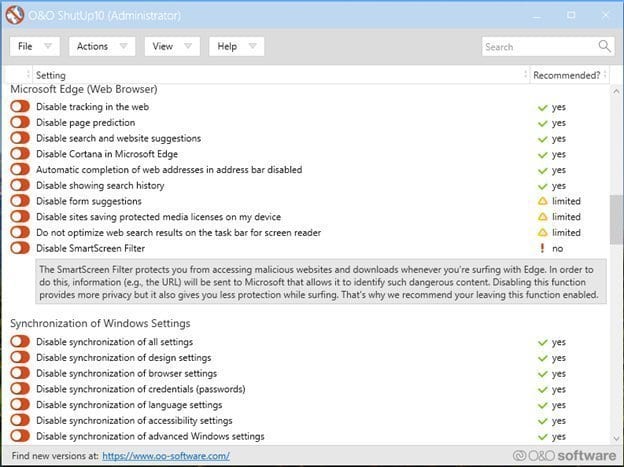
Despite the wide-ranging options, the software is easy to use. You can even run some commands from a Command Line Interface! The four dropdowns on the top bar give the user some powerful options without being too detailed. This is nice as the settings themselves can be quite granular. Take a few moments to look through the File, Actions, View and Help features before you get started. There is also a wonderful Short Guide under the Help dropdown that will explain some of the features that are available for users of this powerful little program.
One of the best parts of this software is the built-in safeguards and options. This is extremely important as users must pay attention to what they are turning off. The ability to shut down Windows Updates, mic and camera access, notifications, and tips and tricks can easily cause unforeseen problems such as accidentally disabling biometric devices and third-party updates. To ensure you don’t make changes that may negatively impact your computer click File - Export Settings or create a restore point by clicking Actions – Create a system restoration point before making any changes to your system.
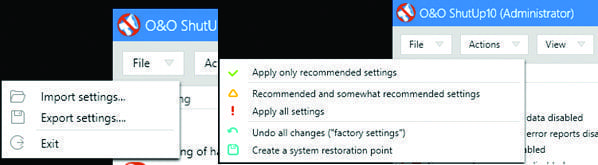
Do you have your settings just the way you need them and want to ensure your coworkers do too? Export the settings, share them with your coworkers, and they can import them. Need to reset everything to factory default? That can be done in two clicks.
If you are looking for a useful and user-friendly solution for improving privacy and locking down the myriad of selections for Windows 10 you need, look no further than O&O ShutUp10.
For additional help managing your Windows environments or privacy configurations, consider working with ITECS for Managed IT Services or our Cybersecurity Consulting solutions tailored for both home and enterprise use. We help organizations stay secure and in control of their IT systems across Dallas and beyond.
