How to Install and Use Claude Code on Ubuntu Linux: The Complete Guide
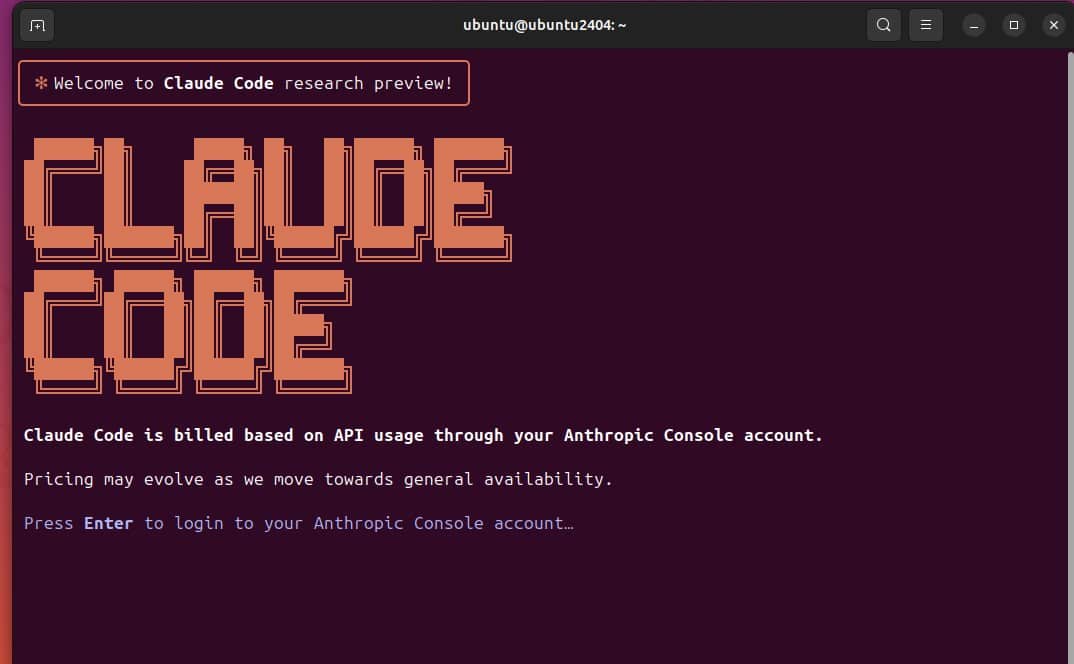
In today's rapidly evolving tech landscape, AI-powered development tools are becoming essential for businesses seeking to optimize their workflows and boost productivity. Among these cutting-edge solutions is Claude Code – an impressive AI coding assistant developed by Anthropic that lives in your terminal, understands your codebase, and accelerates your development process through natural language interactions.
At ITECS, we're committed to keeping you updated on the most innovative technologies to enhance your business operations. This guide will walk you through installing and configuring Claude Code on Ubuntu Linux, unlocking powerful AI capabilities for your development team.
Need help implementing AI solutions in your development workflow? Learn more about ITECS AI consulting services to accelerate your digital transformation.
What is Claude Code?
Claude Code is an agentic coding tool that integrates directly into your terminal environment. Unlike many AI assistants that merely suggest code, Claude Code can take real actions in your development environment:
- Edit files and fix bugs across your entire codebase
- Answer detailed questions about code architecture and logic
- Execute and fix tests, linting, and other commands
- Manage git workflows including resolving merge conflicts and creating PRs
- Assist with complex refactoring and implementation tasks
Currently available as a beta research preview, Claude Code is built on Anthropic's powerful Claude 3.7 Sonnet model, offering sophisticated reasoning capabilities for coding tasks.
Prerequisites for Ubuntu Installation
Before we dive into the installation process, ensure your system meets these requirements:
- Ubuntu 20.04+ or Debian 10+
- Node.js 18 or higher
- At least 4GB of RAM
- Active internet connection
- An Anthropic API key (requires an account with active billing)
Step-by-Step Installation Guide
1. Update Your System
Always start with a system update to ensure you have the latest packages:
sudo apt update && sudo apt upgrade -y2. Install Node.js and npm
Claude Code requires Node.js 18 or higher. If you don't have it installed or have an older version, follow these steps:
# Remove any old Node.js installations (optional)
sudo apt remove nodejs npm
# Install Node.js 20.x (LTS as of 2025)
curl -fsSL https://deb.nodesource.com/setup_20.x | sudo -E bash -
sudo apt install -y nodejs
# Verify installation
node --version # Should show v20.x.x
npm --version # Should show 10.x.x or higher3. Configure npm for Global Packages (Recommended)
To avoid permission issues, set up npm to install global packages in your user directory:
mkdir -p ~/.npm-global
npm config set prefix ~/.npm-globalThen add this directory to your PATH by adding these lines to your ~/.bashrc file:
echo 'export PATH=~/.npm-global/bin:$PATH' >> ~/.bashrc
source ~/.bashrc4. Install Additional Dependencies (Optional but Recommended)
For improved functionality, install Git and Ripgrep:
sudo apt install -y git ripgrep5. Install Claude Code
Now that your environment is prepared, install Claude Code using npm:
npm install -g @anthropic-ai/claude-codeImportant: Do NOT use sudo when installing Claude Code. This can lead to permission issues and security risks. If you encounter permission errors, revisit step 3 to configure npm properly.
6. Authenticate with Anthropic API
Start Claude Code and authenticate:
# Navigate to your project directory first
cd your-project-directory
# Start Claude Code
claudeOn first launch, you'll be guided through a one-time OAuth process to connect to your Anthropic account. Follow the on-screen instructions to authorize Claude Code and select your preferred terminal style.
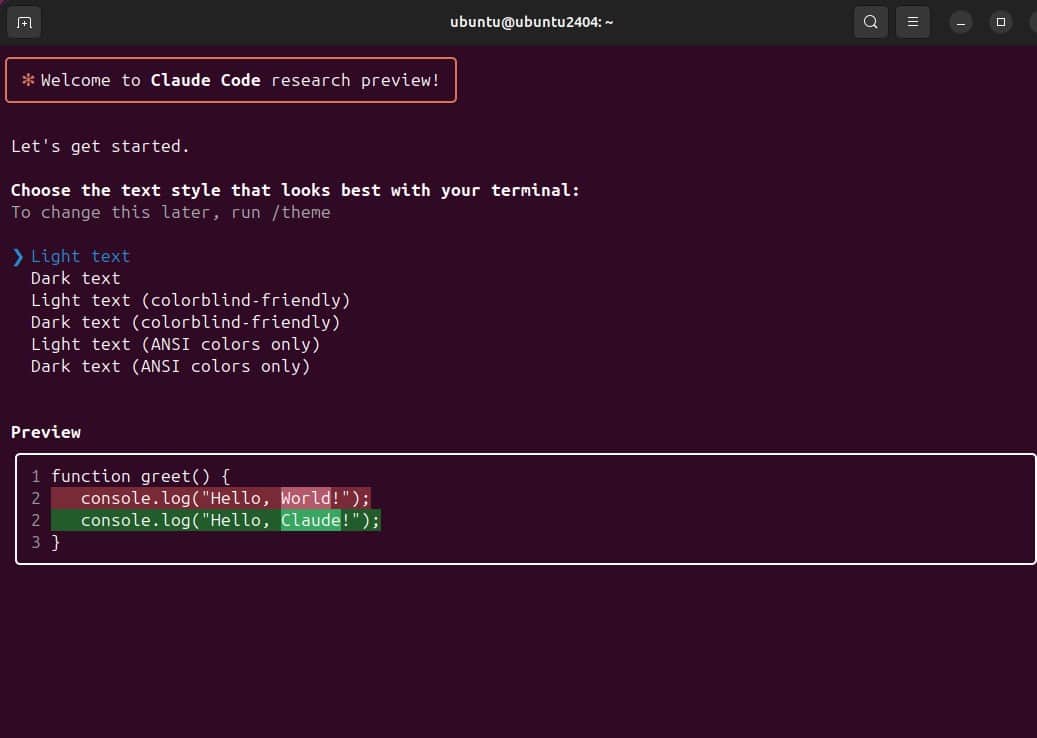
Using Claude Code in Your Projects
Now that Claude Code is installed, here are some practical ways to leverage it in your development workflow:
Understanding New Codebases
When joining a project or exploring unfamiliar code, ask Claude to summarize key components:
claude > summarize this project's architectureOr generate a project guide:
claude > /initThis creates a comprehensive CLAUDE.md file that explains the project structure.
Code Editing and Debugging
Fix errors across multiple files with simple commands:
claude > fix the type errors in the auth moduleOr implement new features:
claude > create a rate limiting middleware for our express appGit Workflow Management
Streamline your git operations:
claude > commit my changes with a descriptive messageOr handle complex git tasks:
claude > rebase on main and resolve any merge conflictsKey Commands to Remember
| Command | Description | Example |
|---|---|---|
| claude | Start interactive session | claude |
| claude "query" | Start with initial prompt | claude "explain this function" |
| /help | Get usage help | /help |
| /clear | Clear conversation history | /clear |
| /bug | Report bugs to Anthropic | /bug |
| /cost | Show token usage statistics | /cost |
Optimize Your Development Infrastructure
Looking to modernize your development environment? ITECS provides comprehensive managed IT services to help your team work more efficiently with tools like Claude Code.
Contact ITECS TodayTroubleshooting Common Installation Issues
"Command Not Found" After Installation
If you encounter a "command not found" error after installation, check your PATH configuration:
echo 'export PATH=~/.npm-global/bin:$PATH' >> ~/.bashrc
source ~/.bashrcNode.js Version Compatibility
If you experience issues related to Node.js versions, ensure you have a compatible version:
node --version # Should be 18.x or higherAuthentication Failures
If you encounter authentication problems:
- Try logging out and back in:
claude > /logout
claude > /login- Check your Anthropic account status and ensure billing is active
Best Practices for Security
When using Claude Code in your business environment, follow these security best practices:
Never use sudo
Avoid using sudo when installing or running Claude Code
Store API keys securely
Use environment variables for API key management
Review commands
Always review commands before approving them
Configure ignores
Set Claude Code to ignore sensitive directories
Regular updates
Keep Claude Code updated with claude update
Enterprise Deployment Considerations
For enterprises considering broader deployment of Claude Code:
- Start with a small pilot group to establish usage patterns
- Set up workspace spending limits in Anthropic Console
- Consider development container setups for consistent environments
- Implement network access controls for sensitive environments
The Impact of AI-Powered Development Tools
Reduction in debugging time
Faster code refactoring
Less time on documentation
Developer satisfaction increase
Interactive Demo: Test Your Claude Code Knowledge
Quick Knowledge Check
Test your understanding of Claude Code installation and usage:
Question 1: What is the minimum Node.js version required for Claude Code?
Conclusion
Key Takeaways
- Claude Code is a powerful AI coding assistant that integrates directly into your terminal
- Proper installation on Ubuntu requires configuring npm for non-root access
- The tool can dramatically increase developer productivity by handling routine tasks
- Security best practices are essential when deploying AI assistants in enterprise environments
Claude Code represents a significant advancement in AI-assisted development, offering businesses a powerful tool to enhance developer productivity and streamline coding workflows. By following this guide, your team can quickly integrate this cutting-edge technology into your Ubuntu Linux development environment.
At ITECS, we're committed to helping Dallas-area businesses leverage the latest technological innovations to drive growth and efficiency. Whether you're looking to implement AI-powered tools like Claude Code or need comprehensive managed IT services, our team of experts is ready to assist.
Ready to Transform Your Development Workflow?
Elevate Your Business with Expert IT Support
Get Started with ITECS